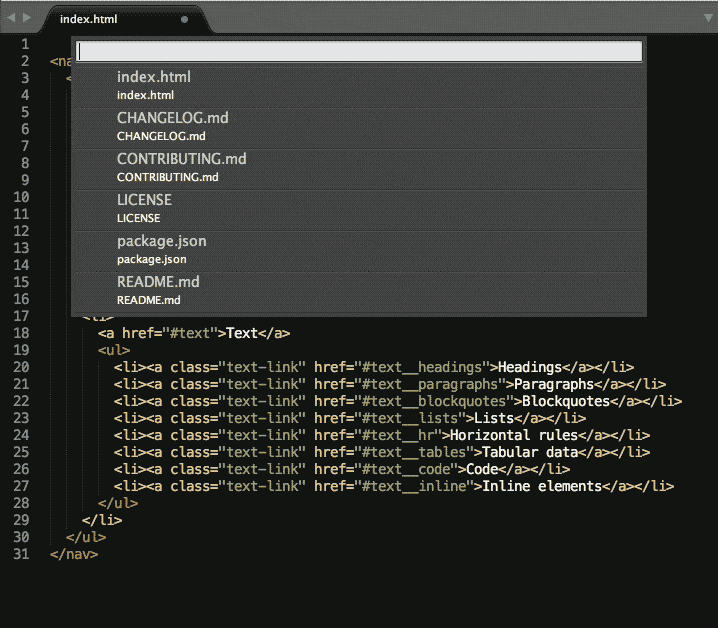
Here at SketchCode Studio, our text editor of choice for web development is Sublime Text. It has many helpful features to make your coding life easier and today we’re covering “Fuzzy Search”.
Using Fuzzy Search in Sublime Text
If you’ve never heard of a fuzzy search before, you can think of it is a way of searching through documents for an approximate string of text rather than an exact match. I’m sure that there’s a lot of complex, algorithmic interpretation going on behind the scenes to make this work, but for now, just know that you don’t need to type an entire word or phrase to find a match.
To do a fuzzy search from within Sublime Text, use CMD + P (Ctrl + P on Windows) and start navigating! If you prepend your query with a pound symbol (#), you will automatically start to utilise fuzzy search.
Example: In the above gif, I have a html document open and want to find all instances of “text-link” – I open the Goto Anything palette using ⌘ + P and type #txtlk; I’ll now be able to quickly see and page through the matches from my fuzzy search.
Checkout our portfolio of websites that we’ve made using Sublime Text here.